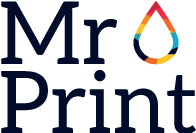Printing Guidelines
All files submitted must abide by the following printing guidelines. Any files that do not meet these guidelines will be rejected and customers notified through email. Please note that your files will not be edited and will be printed as sent.
- File
- Images
- Artwork Size
- Color Specifications
- Fonts
- Spot UV
- Round Corners
- Borders
- Folding
- Other Important Information to Note
- File
-
We accept the PDF to be submitted for processing.
Files should be separated into individual files. Example: Namecard_Front.pdf + Namecard_Back.pdf
All individual files should be compressed (zip) together before submission. - Images
- All images/photos submitted in the artwork should be at least 300dpi for best results.
If provided with low resolution images, we will print out pixelated images. 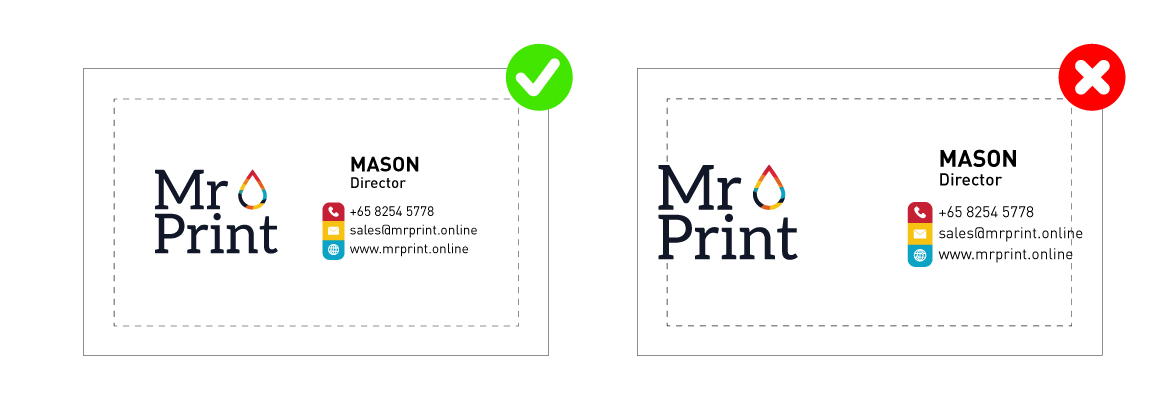
For Illustrator: Embed links/images
• We often receive files with missing images, please ensure that all images are embedded in your artwork before sending them for printing.
• To see if images are embedded, Window > Links
• Embedded (See left) VS Unembedded (See right)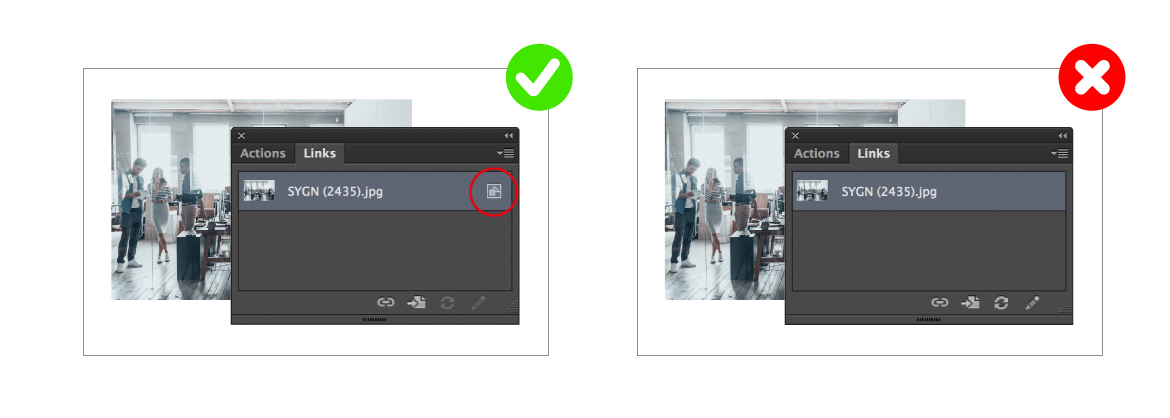
• Select Image > Click on icon (see below) > Embed Image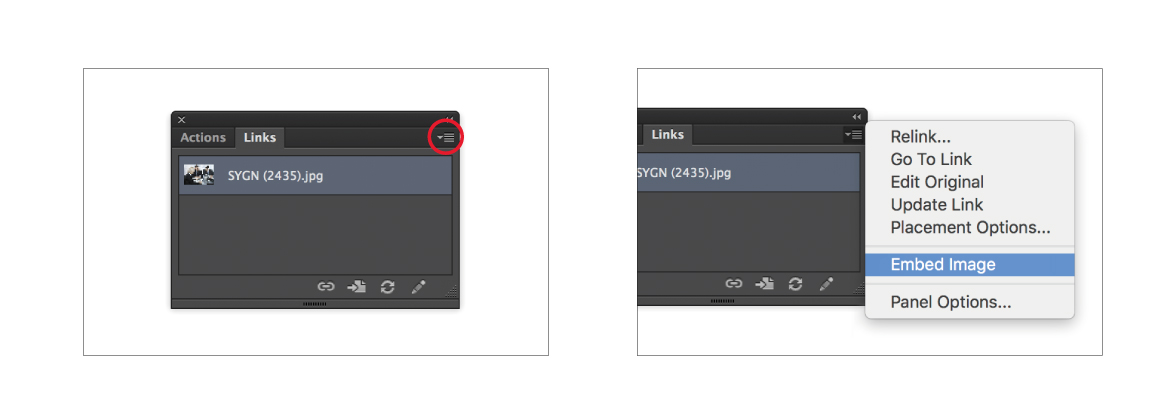
- Artwork Size
-
When setting up your artwork, it must be the size of the trimmed and finished print. All sizes should be in millimeters (mm).
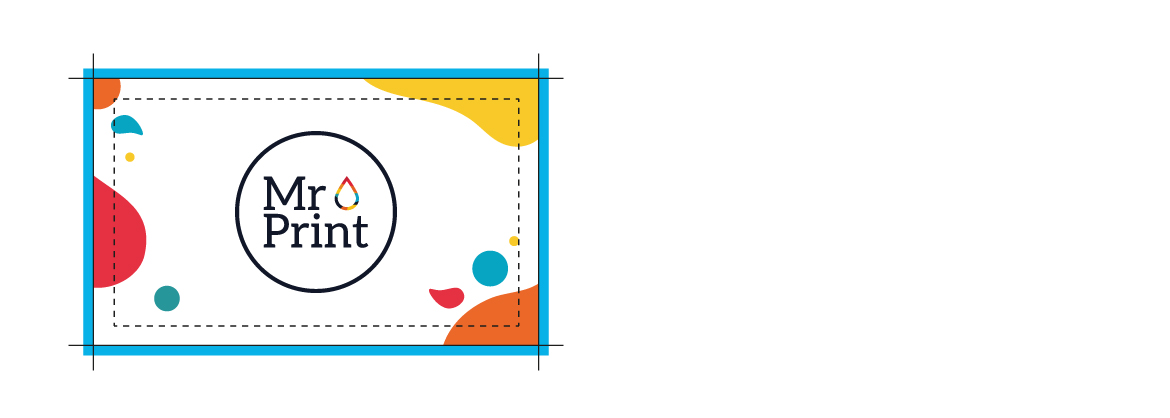
Bleed Area: It is necessary to include a 2mm bleeding on each side for files. Without bleed, during the trimming process, a white edge will be left behind on the edge of your printed item.
In order to avoid this, we use bleed, an overlap of no less than 2mm extending off the edge of the artwork to ensure that there will not be any white margins.
Example: A4 prints artboard size = 210x297mm, bleed area = 214x301mm
A5 prints artboard size = 148x210mm, bleed area = 152x214mm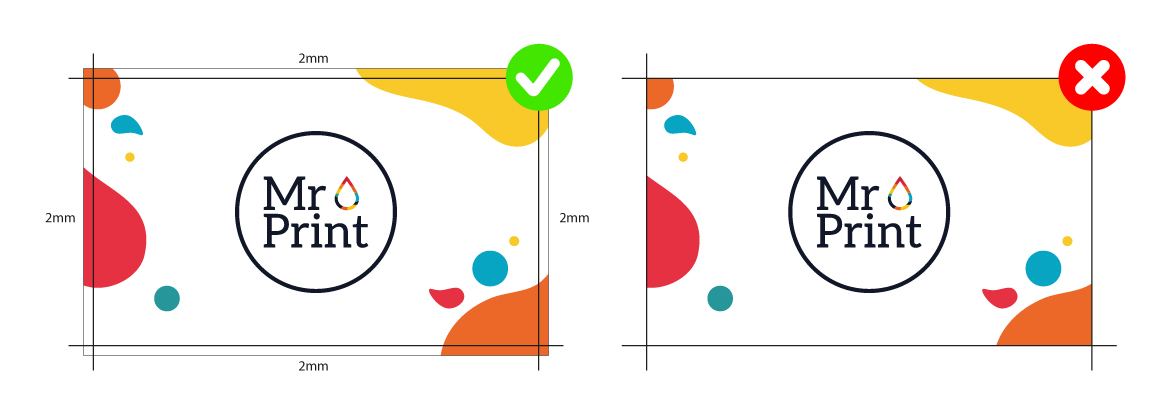
Trim Line: This line is the +/- 1.5mm trimming tolerance around your artwork where we will trim to your work to size.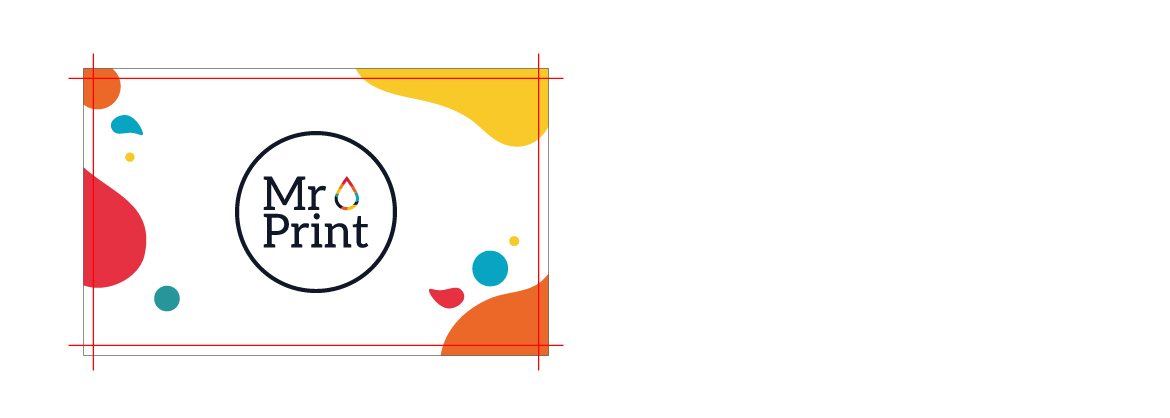
Safe Area: It is a guideline for you to avoid your content from being trimmed off. Any critical information should be kept within this area.
Please note that the safe area for all artwork is 4mm on each side from the trim line.
Example: Trim Line = 90x54mm, Safe Area = 82x46mm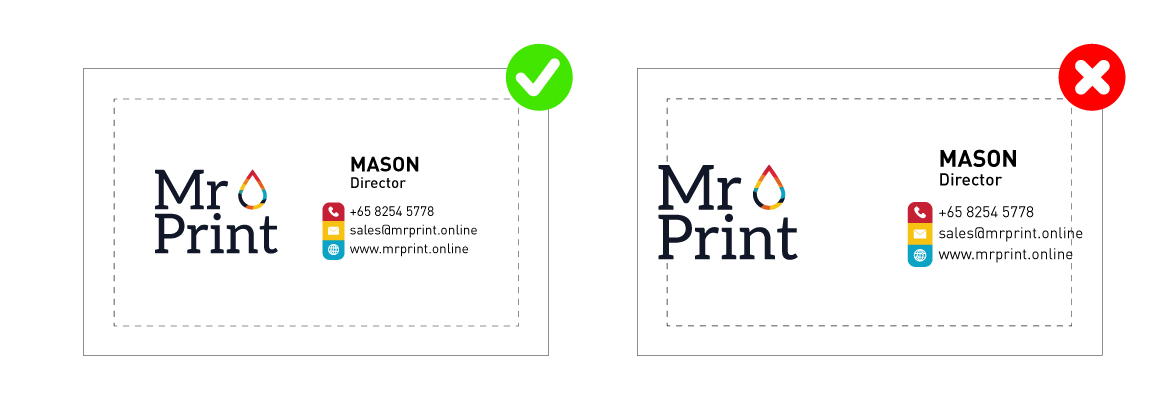
- Color Specifications
-
Our printing will be done with CMYK color mode.
Do not submit files in RGB color mode as the colors are not achievable for the standard CMYK printing.
Files provided in RGB color mode will automatically be converted into CMYK color mode before print. Artwork supplied in RGB color mode and converted into CMYK color mode can distort colors.
RGB color mode is for computer screens and the color that you see on the screen can be different from what you print as every computer screen has varying contrast and brightness and thus will display colors differently.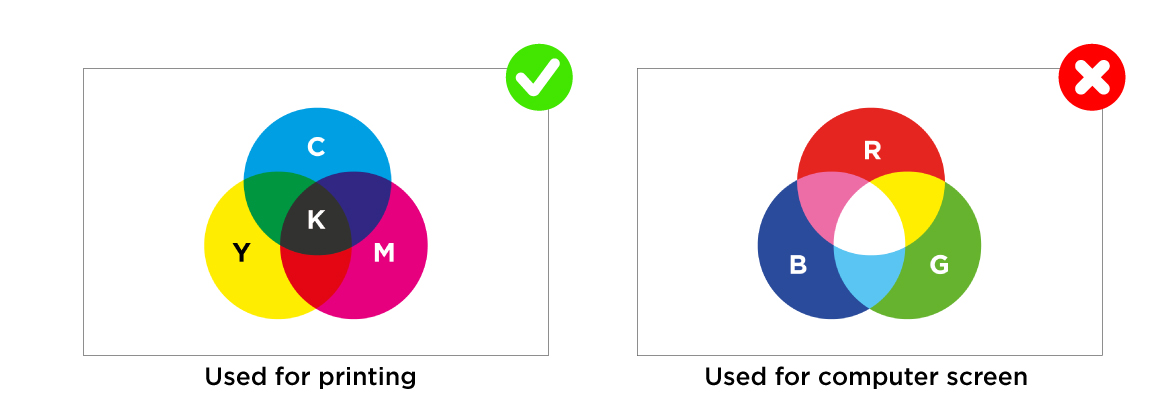
To achieve better quality and accuracy of printing output, please provide all color in artworks to be CMYK color mode.
Grey shades on a white background is not advisable.
All grey shades should be a single K30% and above.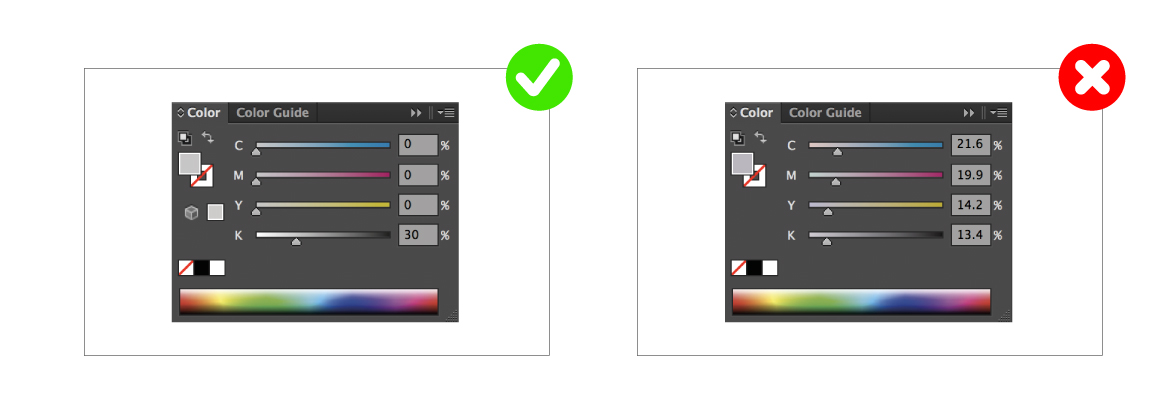
For a solid black(s), please set your black to C50% M50% Y50% K100%. Do not set CMYK color mode to be more than 250%.
When printing light colored lines, strokes or curves on a light-colored background, ensure that they are not thinner than 1pt.
Likewise, if you are using dark colored lines on a dark background please ensure lines are also at least 1pt.
All lines and strokes should not be thinner than 0.25pt - Fonts
-
There are a lot of fonts that we do not hold in out library, therefore your artwork needs to be pathed in order to ensure there will not be any missing text, font substitutions or uneven line ending.
Ensure that your fonts are at least 7pts and above. Text lower than 7pts may be visible on your screen but will not be printed out well.
Fonts with thin strokes will also not be visibly printed.
Please note that light colored strokes of fonts and on a light-colored background should not be thinner than 1pt.
Likewise, dark colored strokes of fonts on a dark colored background also should not be thinner than 1pt.
All lines and strokes of fonts should not be thinner than 0.25pt.
For Illustrator: Select All > Right Click > Create Outlines
For Photoshop: Select the Layer > Flatten Image Layers > Flatten Image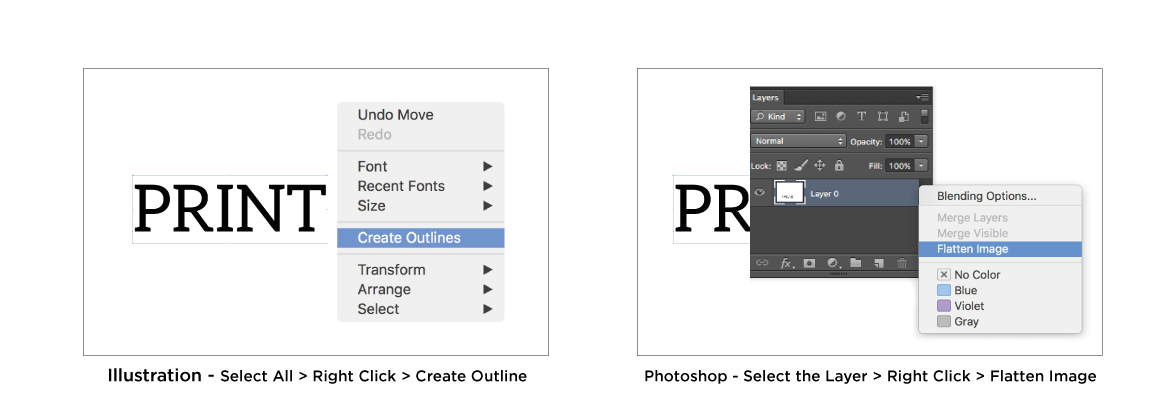
This is an example of how type can appear if elements of font are missing and font substitution occurs: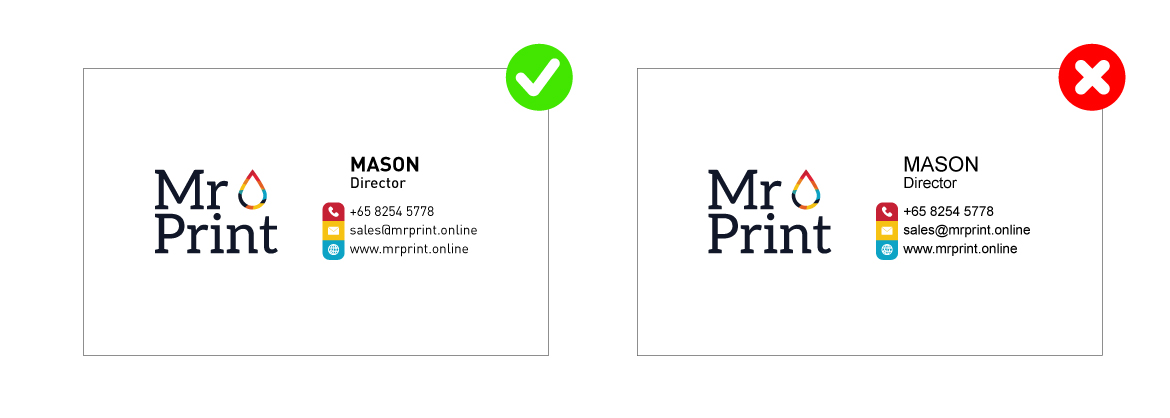
- Spot UV
-
If your file(s) have any spot UV you are required to send an additional file indicating the specified parts.
The artwork must be in a separate file and should be a vector file via Illustrator. (see below)
Spot UV files should be in C0% M0% Y0% K100% Black and pathed. (Reference Fonts, for Illustrator on how to pathed your fonts for Spot UV)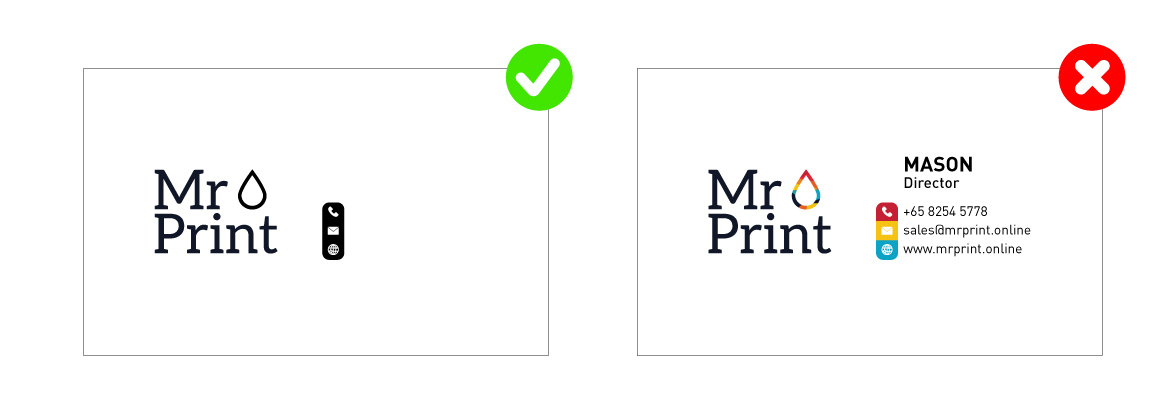
If your spot UV has a stroke, ensure that the stroke is ‘Outlined’. If the stroke is like the (right) image, please scroll down to see how to convert Strokes for Spot UV.To check if Artwork is outlined, View > Outline (Control + Y Or Command + Y)
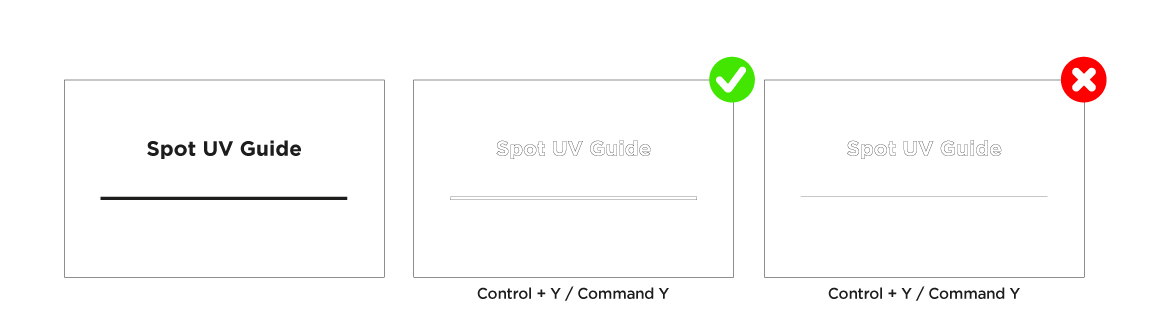
To Outline Artwork for Text, Select All > Right Click > Create Outlines
To Outline Artwork for Strokes, Select the Stroke > Object >Path > Outline Stroke
- Round Corners
-
If your file(s) have any Round Corners you are required to tick to choose the size of Round Corners as shown below and the number of edges:
• 4mm Round Corner
• 6mm Round Corner
• 8mm Round Corner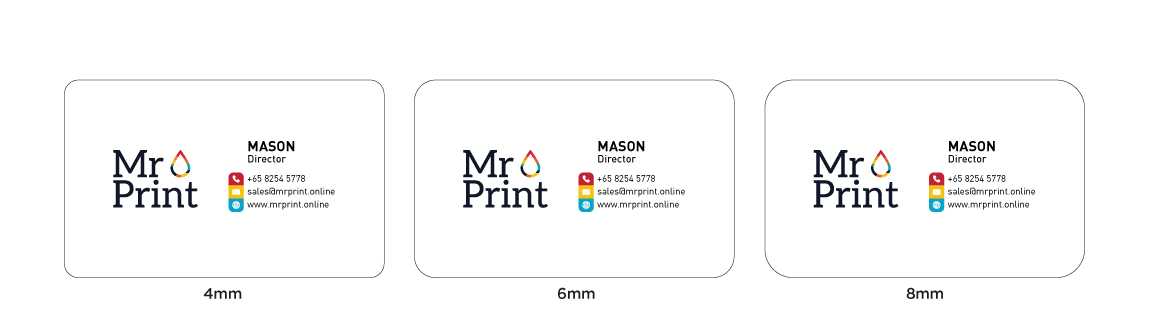
Please note that all round corners should be based on the front of the Name card
Price quoted is only applicable for Round Corner cutting.During the trimming process for round corners, please note that round corners will not be cut exactly to what you see on screen.
Example: What You See (see left) VS What You Get (see right)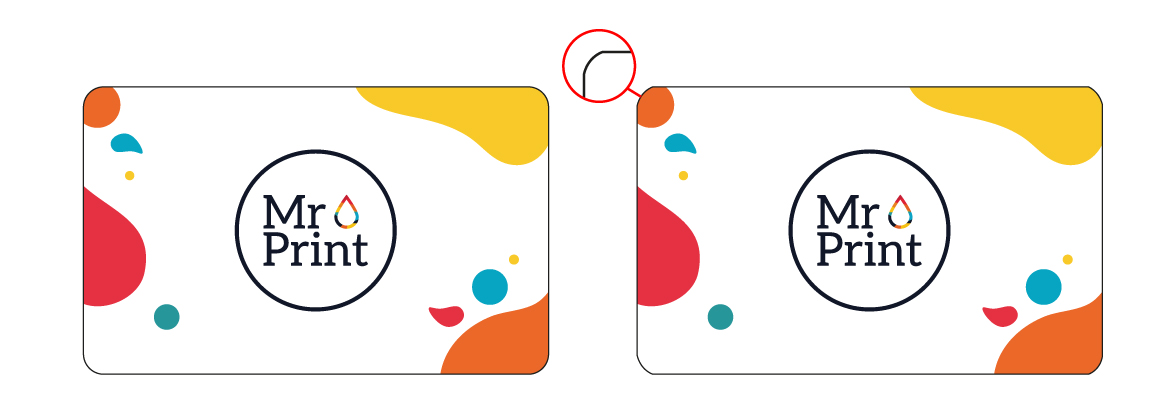
- Borders
-
Borders are discouraged from artwork as during the trimming process edges will be trimmed off and artwork may appear uneven.
If you are insistent on borders please note the following:
• There is +/- 1.5mm tolerance when trimming that will cause borders to look uneven.
Example: What you see (left) vs What you get (right)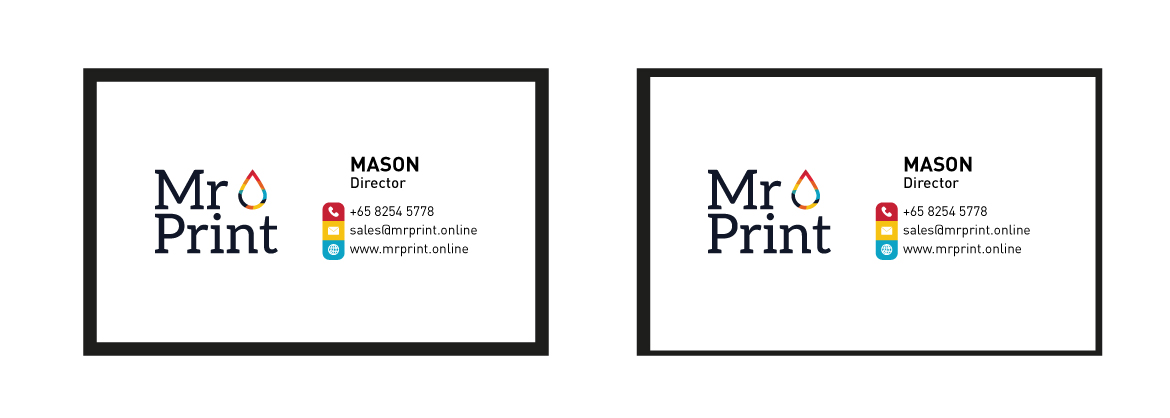
- Folding
-
If your work has folds, during submission, please indicate the desired folding (below) and the Front and Back of your work.
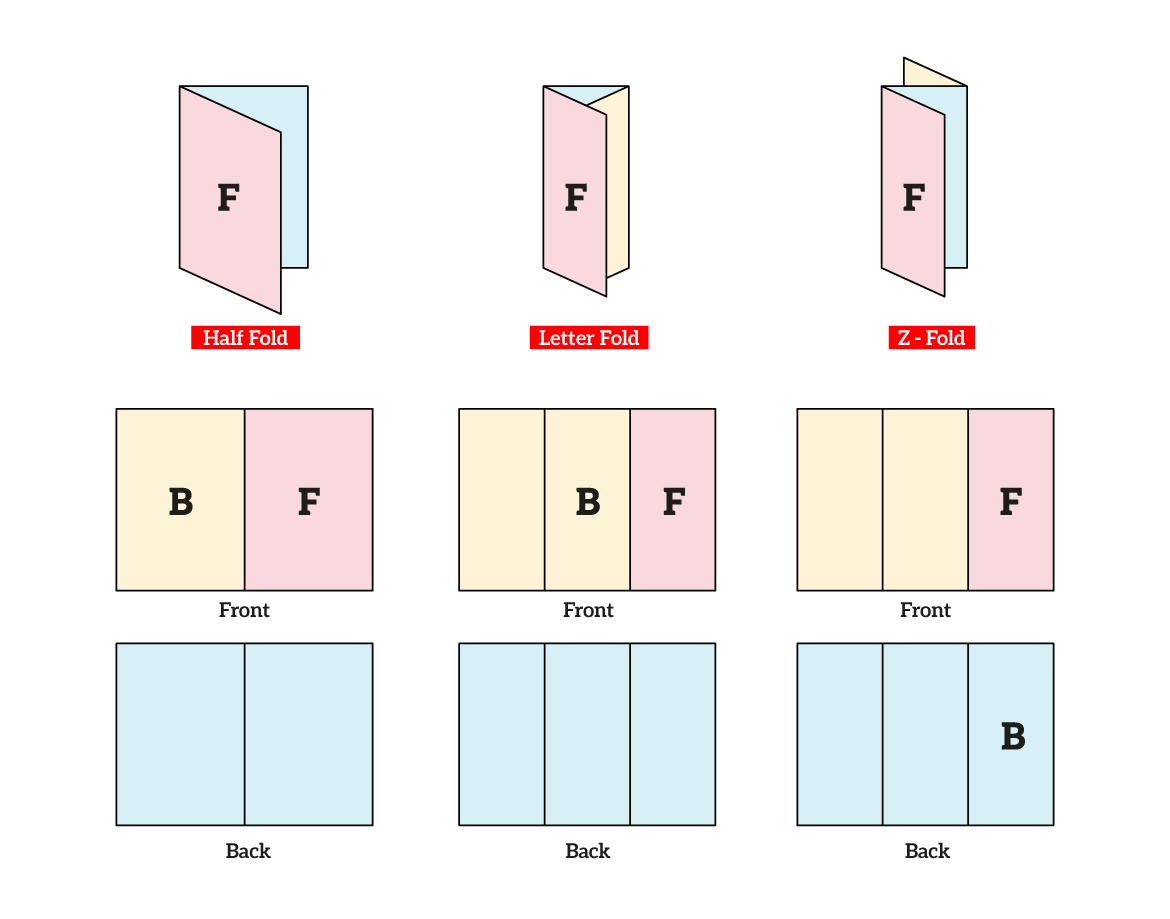
• If your artwork requires folding, please note that there is a folding tolerance.
• Please note that during folding on dark colors, products will have a white creasing line. - Other Important Information to Note
-
Different batch color will been different:
Artworks printed in different batches will be printed with different batch colors of minor variation that are beyond control.
This results in your printed product not being in the same consistent color as your previous order.
Dark color artwork: When dark colored prints are trimmed to size, there will be white edges on the product.
During lamination prints in dark color, after trimming, the glue on prints will be affected. (For Express printing only)

 Malaysia
Malaysia  Australia
Australia